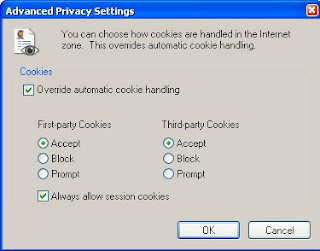
When you access a website, the site usually (but not always) collects information about your visit, storing it in a small text file on your computer called a cookie. You may even be prompted with a remember me on this website. On each subsequent visit, the website retrieves this information from your hard drive, with the idea of personalizing your visit based on previously expressed preferences or browsing history. After each visit, the cookie is updated and stored again on your hard drive.
Cookies typically contain information such as language preference, previously entered options for number and arrangements of items to display, perhaps the contents of an unfinished shopping cart, and so on. Cookies from legitimate websites do not store information such as login user names or passwords or personal information such as social security numbers or credit card information. Note, however that some websites do use cookies to implement (Keep me logged in or (Remember my password on this computer) features, without actually storing the confidential information within the cookie itself.
Cookies themselves are not harmful; they contain no executable code, cannot become infected, and cookies never run on your computer. They do bring up privacy concerns, however. When you access an Internet site, that website can access ALL of the cookies on your computer, not just the site you're currently visiting. This allows, for example, websites such as Google or Yahoo, to determine which websites you've previously visited in order to customize the display of their own sites. A shopping website may be able to determine recently searched for items from other shopping sites. Websites can also share cookies with each other and read and write each others cookies.
Cookies are easily disabled, but be aware that some Internet pages will not work without them, and some sites will deny you access unless you enable cookies. In Internet Explorer 7 or 8, click on Tools, Internet Options, select the Privacy Tab and then click on the Advanced button. Check the box to override automatic cookie handling, then decide to accept, block, or prompt each time when a website wants to store a cookie on your computer. Note that third-party cookies are created in situations where, for example, you visit msn.com, but the MSN site includes content embedded from another website, and that site (the third-party) stores a cookie on your computer. Session cookies are those that are used while you browse from page to page within a single website - otherwise, you could add items to a store shopping cart (for example) but the items would be gone by the time you¹re ready to go to the checkout page.
You can delete existing cookies by clicking on Tools, Internet Options, and in the Browsing History section of the General tab click on the Delete button. Cookies will be individually recreated the next time you visit the originating websites.


-------------------------------------------------
No comments:
Post a Comment